1. Submitter’s Guide¶
1.1. Submitter¶
The Submitter is able to submit material for a contribution. You are given Submitter access by either the Conference Manager, Session Manager, Contribution Manager or possibly the Session Co-ordinator.
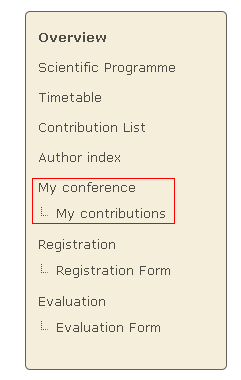
You can access the contributions for which you can submit material by selecting My contributions from the menu in the event homepage. This will take you to your submission area and will list the contributions for which you can submit material.
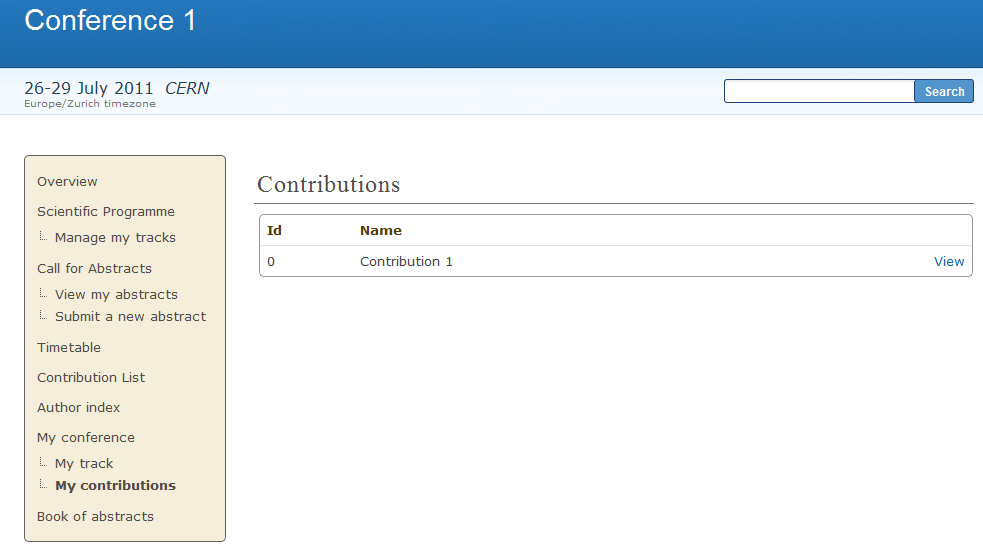
1.2. Submitting¶
Once in the My contributions area (previous screenshot) you can click on View in order to display the contribution details and start submitting material.
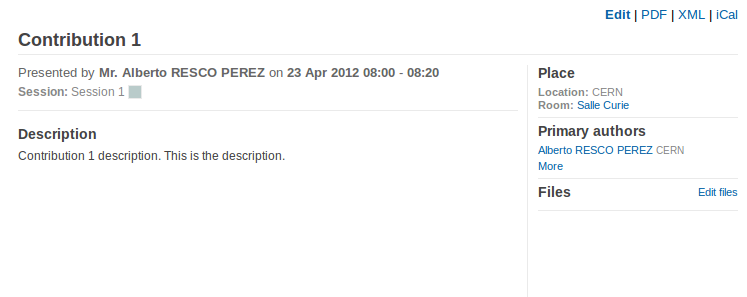
To submit material, click on Edit Files. A popup will appear, where the attached files can be seen.
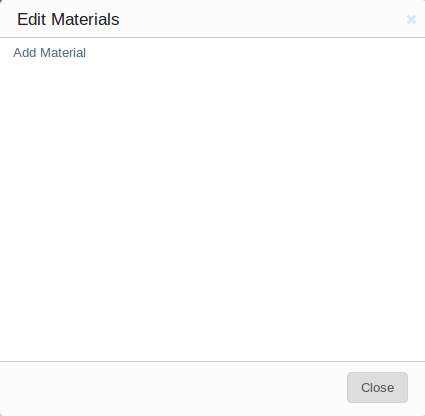
By clicking on Add Material link a new popup will appear from which you can choose the material type (slides, video etc.) and upload it. You also need to set the protection level, (see Access Control Policy), and you can add a description and display name. If you set the material to be private, a Protection tab will appear, where you can add users or groups that are allowed to access your material, set the visibility (hidden, visible) and if you wish, set an access key.
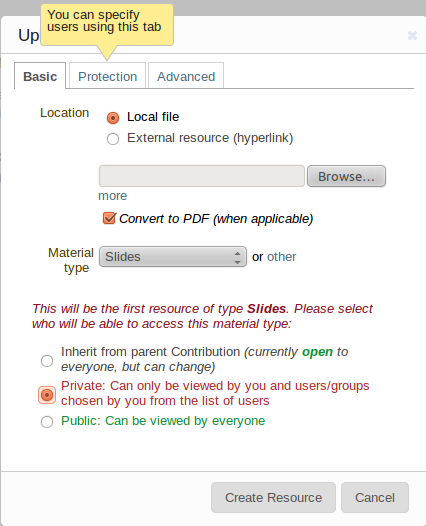
Once the material has been submitted it will appear in the contribution details
