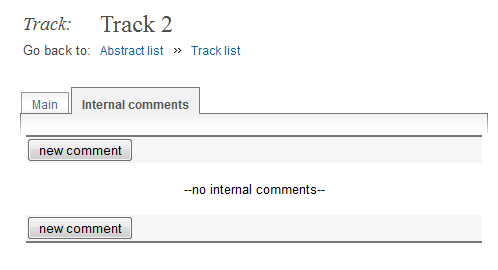6.1.2.1. Main Tab¶
From here, you can change the code, title and description of the track.
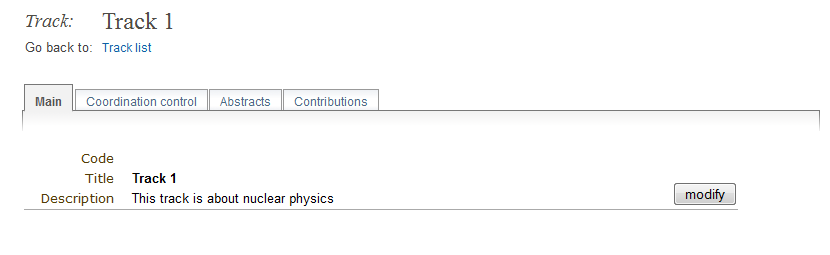
As a Track Co-ordinator you are able to propose the acceptance or rejection of abstracts within your track. Your are given the Track Co-ordinator’s access by the Conference Manager.
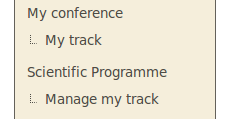
You can access your tracks by selecting My tracks or Manage my tracks from the conference homepage menu under My conference or Scientific Programme. This will take you to the list of tracks you are co-ordinating or straight into your track if you co-ordinate only one track.
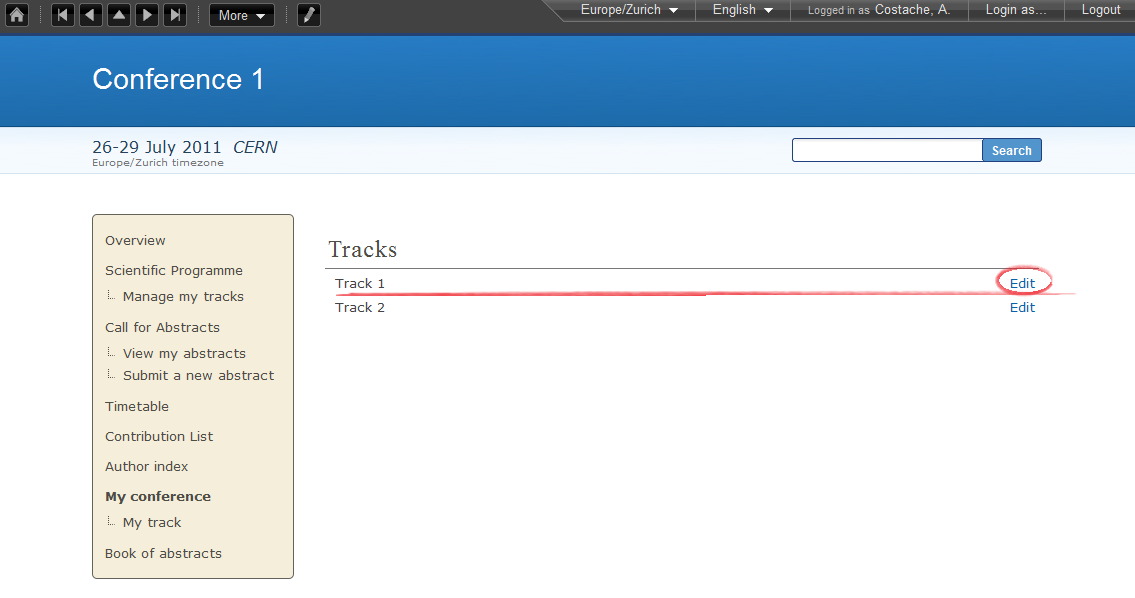
Once in the My tracks area you can click on Edit to the right of the track name to access the co-ordination area of that track.
This is where you add/remove users allowed to coordinate the track. Note: this tab is only available to you if you are a manager!
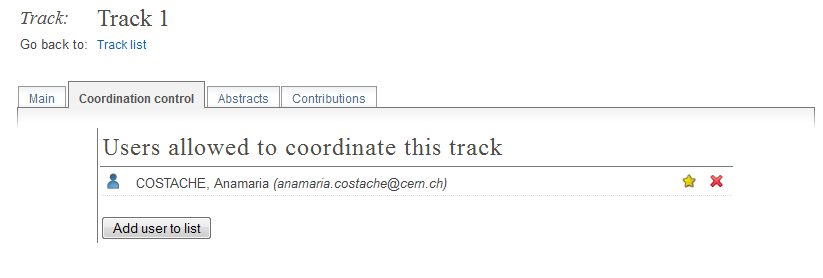
The Abstracts tab lists all the abstracts that have been submitted for your track and their status.
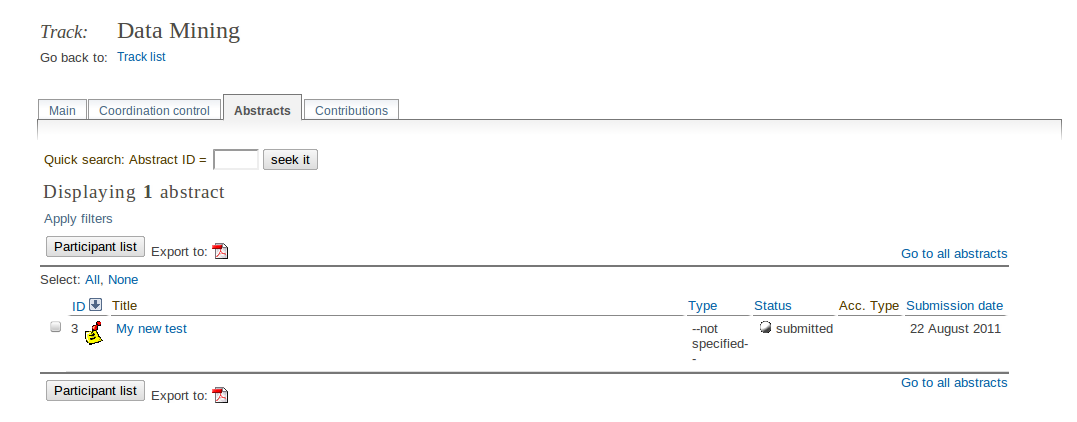
If you click on an abstract’s name you will be taken to the Abstract’s Management area. From here you can view the abstract’s details and propose whether you want to accept, reject, mark as duplicated, or suggest the abstract for another track. Depending on the setup of the Abstract Module, a track coordinator can be able to directly accept or reject the abstract.
This is where you can modify the main details of the abstract, and also see some information as for instance submitter, status, etc. It is also from here where a track coordinator can propose the abstract to be accepted, rejected, for another track and mark as duplicated (see next image). Depending on the setup of the Abstract Module, a track coordinator can also accept or reject the abstract directly.
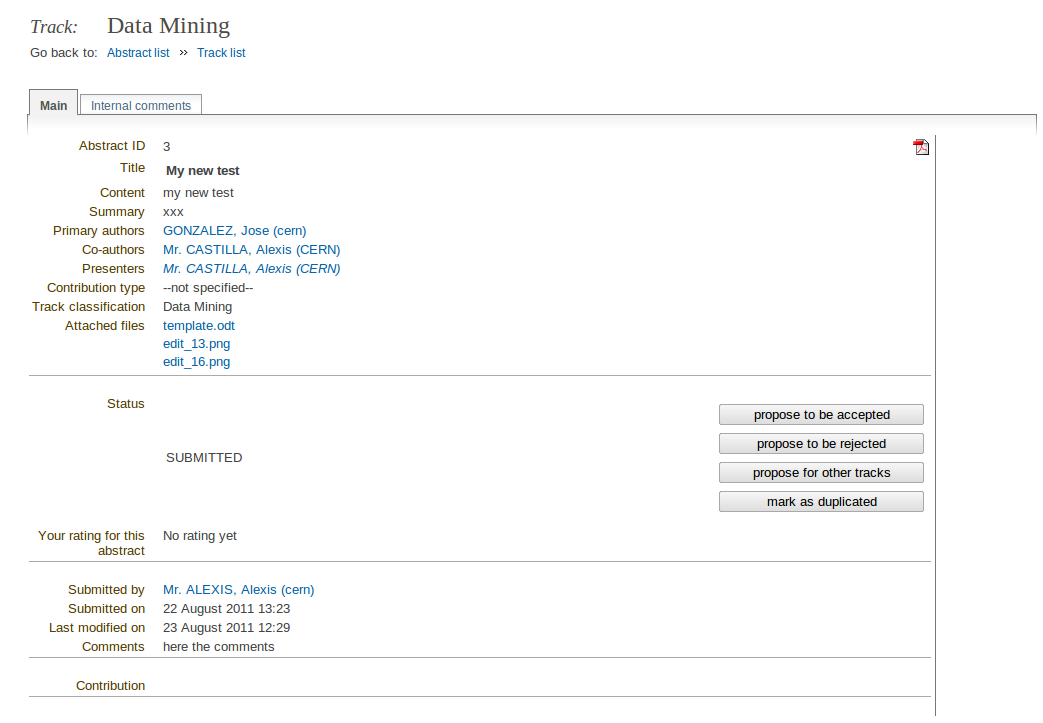
The Internal comments tab allows you to view and add any comments attached to the abstract.